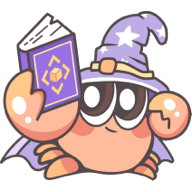CLI
Rslib comes with a lightweight CLI that includes commands such as build and inspect.
rslib -h
To view all available CLI commands, run the following command in the project directory:
The output is shown below:
Usage: rslib <command> [options]
Options:
-V, --version output the version number
-h, --help display help for command
Commands:
build [options] build the library for production
inspect [options] inspect the Rsbuild / Rspack configs of Rslib projects
mf [options] <dev> start Rsbuild dev server of Module Federation format
help [command] display help for command
rslib build
The rslib build command will build the outputs for production in the dist/ directory by default.
Usage: rslib build [options]
build the library for production
Options:
-c --config <config> specify the configuration file, can be a relative or absolute path
--env-mode <mode> specify the env mode to load the `.env.[mode]` file
--lib <name> build the specified library (may be repeated)
-w --watch turn on watch mode, watch for changes and rebuild
-h, --help display help for command
TIP
You can use rslib build --watch to turn on watch mode for watching for changes and rebuild.
rslib inspect
The rslib inspect command is used to view the Rsbuild config and Rspack config of the Rslib project.
Usage: rslib inspect [options]
inspect the Rsbuild / Rspack configs of Rslib projects
Options:
-c --config <config> specify the configuration file, can be a relative or absolute path
--env-mode <mode> specify the env mode to load the `.env.[mode]` file
--lib <name> inspect the specified library (may be repeated)
--output <output> specify inspect content output path (default: ".rsbuild")
--verbose show full function definitions in output
-h, --help display help for command
When you run the command npx rslib inspect in the project root directory, the following files will be generated in the dist/.rsbuild directory of the project:
rsbuild.config.mjs: Represents the Rsbuild configuration used during the build.rspack.config.web.mjs: Represents the Rspack configuration used during the build.
➜ npx rslib inspect
Inspect config succeed, open following files to view the content:
- Rsbuild Config: /project/dist/.rsbuild/rsbuild.config.mjs
- Rspack Config (esm): /project/dist/.rsbuild/rspack.config.esm.mjs
Verbose content
By default, the inspect command omits the content of functions in the configuration object. You can add the --verbose option to output the complete content of functions:
Multiple output formats
If the current project has multiple output formats, such as ESM artifact and CJS artifact simultaneously, multiple Rspack configuration files will be generated in the dist/.rsbuild directory.
➜ npx rslib inspect
Inspect config succeed, open following files to view the content:
- Rsbuild Config (esm): /project/dist/.rsbuild/rsbuild.config.esm.mjs
- Rsbuild Config (cjs): /project/dist/.rsbuild/rsbuild.config.cjs.mjs
- Rspack Config (esm): /project/dist/.rsbuild/rspack.config.esm.mjs
- Rspack Config (cjs): /project/dist/.rsbuild/rspack.config.cjs.mjs
rslib mf dev
The rslib mf dev command is utilized to start Rsbuild dev server of Module Federation format.
This enables you to develop your mf format module within the host app more rapidly.
Usage: rslib mf [options] <dev>
start Rsbuild dev server of Module Federation format
Options:
-c --config <config> specify the configuration file, can be a relative or absolute path
--env-mode <mode> specify the env mode to load the `.env.[mode]` file
-h, --help display help for command